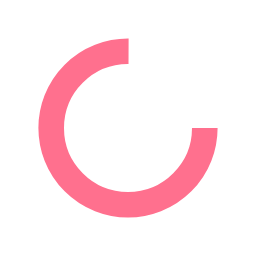Creative talent spend countless hours crafting CVs and curating their work portfolios, but how much time do they spend making sure potential employers don't see that slightly embarrassing picture involving red cups and a ping pong table from that post-graduation get-together? Or that time you....? Let's just leave it at that. The point is, if job hunters haven't taken a few moments to check the privacy settings on their various social media accounts, they should.
When was the last time you actually looked at your settings? It's not unheard of for social media sites and apps to change their terms and privacy settings. Users were surprised in 2008 when Facebook began making users' previously limited-access posts available to a wider audience via its then-new and now-ubiquitous 'News Feed' feature. What's to prevent wonderments like that from happening again? Let's dig in...
Facebook
With its myriad of privacy settings, entire articles are dedicated to tweaking Facebook's privacy controls. (This blog focuses on controlling content that others can see, but settings can also be changed for advertising and third-party apps.)
Sadly, in 2018 Facebook disabled one of its simplest yet most effective tools, 'View As', which allowed users to see what their profile looks like to other people. 'View As' was turned off due to a security incident, but users can still see their timeline as a specific person or the general public would. Here's how:
Handy tip: To view your Facebook page as a potential employer, use a different browser. Simply copy and paste your Facebook profile URL into a browser that is not logged into a Facebook account. You'll see exactly what that creative manager would see if he/she were to search for you.
Now, about changing who can see your Facebook posts. For future posts, get started by clicking on the '?' in the blue Facebook header. In the menu that comes up, click on 'Privacy Checkup'. This will take you through steps that show the visibility defaults for your posts and allows you to set or change them. Click on 'Choose Audience' to see a drop-down list of the options you can select or create a custom group. All selections you make here will apply to future posts only. Previous posts can be changed by editing individually, or for more extensive changes, see below. Click 'Next' to begin Step 2 Profile. You'll see a list of Profile items. For each category or information, select a level of visibility that you're comfortable with; 'Friends' should be the minimum here for most information and perhaps even 'Only me' (or delete it) for some sensitive information such as your complete date of birth. Click 'Next' to go to the final section, which allows you to choose how other people may see the 3rd party apps you permit to access your profile.
To go further into Facebook's privacy controls, in the blue header click on the triangle icon, then click on 'Settings' in the list that appears. This is where you can change or limit the visibility of all past posts. In the menu that appears on the left, select 'Privacy' then select 'Limit Past Posts' under 'Your Activity' to make any changes. Also pay attention the section below, 'How People Find and Contact You', including your friends list and who can search for you via phone number. Look under 'Timeline and Tagging' to control who can tag you in pictures or post items to your timeline. Remember, potential employers aren't always going to be as understanding about what they see if they find your profile.
Twitter
Twitter has done a better of job consolidating its privacy controls, but it offers fewer options to customize. On the web, click the avatar at the top right, and select 'Settings and Privacy' in the -down menu). In the Privacy and Safety section, click 'Protect your Tweets' to hide them from anyone whom you have not approved to follow you. Also consider disabling both 'Photo Tagging' and 'Discoverability' shown below in that section.
Instagram
Like Twitter, Instagram has simple privacy controls, nicely consolidated into one location. Edit your profile and go to 'Privacy and Security'. Consider making your account private if the content you sometimes post might make that future art director think twice about you. And just to be safe, be sure that Photos of You are set to 'Add Manually'. If you just can't gain control of your Instagram habit and really want to make it harder for that marketing manager to find you, think about renaming your Instagram account if it contains your actual name. Simply go to the 'Edit Profile' section to go incognito.
Google
While Google+ is going away for the public, you can still edit the privacy setting of your Google profile. Click the Privacy Checkup at the bottom. Most settings pertain to how much you share with Google so they can provide better service (and collect your data for advertisers), and is not directly searchable on the web. However, your Google+ profile is public and you can learn more about what others can see here.
There are numerous other platforms where your deepest, darkest secrets could be lurking (yes, MySpace is still a thing), but hopefully this post will get you thinking about what you've posted - and how you can seek out better privacy controls elsewhere.
Remember: even if you've changed your settings so only your friends and followers can see what you've posted, screenshots can still be taken and shared. If you have reason to be worried, take down the post, hit delete and kill it with fire (metaphorically speaking). This procedure won't erase it completely from the online world. But it will be a whole lot harder to find.
Find Shawn Punga on Linkedin.